
When you set your AirPods up fresh, they were assigned a default name based on the name of the device with which you initially paired them. Most of the time, that’s fine. But if you want to get a little creative, here’s how to change the name of your AirPods to something new.
Just like with iPhones, iPads, and Macs, Apple lets people name their AirPods however they want. That means you can choose something witty, but if you live in a household with multiple pairs of AirPods, giving them great names can be a way of identifying which are yours, and which are not.
To start, make sure that your AirPods are connected to your iPhone or iPad and then open the Settings app before tapping “Bluetooth.”

Tap the “I” icon beside the entry for your AirPods. If you have a lot of Bluetooth devices, you may need to scroll down the page to find the entry you are looking for.
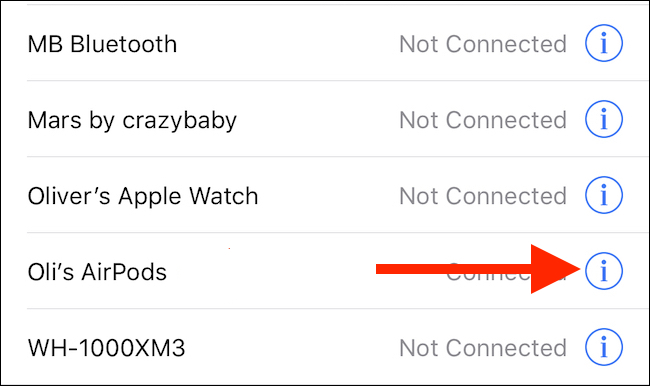
Next, tap “Name” to progress to the next screen.


Post a Comment Blogger Facebook
We welcome comments that add value to the discussion. We attempt to block comments that use offensive language or appear to be spam, and our editors frequently review the comments to ensure they are appropriate. As the comments are written and submitted by visitors of The Sheen Blog, they in no way represent the opinion of The Sheen Blog. Let's work together to keep the conversation civil.