
Google updates Chrome with major new versions every six weeks and security patches more often than that. Chrome normally downloads updates automatically but won’t automatically restart to install them. Here’s how to immediately check for updates and install them.
RELATED: How Often Does Google Update Chrome?
How to Update Google Chrome
While Google Chrome downloads and prepares updates in the background, you still need to restart your browser to perform the installation. Because some people keep Chrome open for days—maybe even weeks—the update could be idly waiting to install, putting your computer at risk.
In Chrome, click menu (three dots) > Help > About Google Chrome. You can also type chrome://settings/help into Chrome’s location box and press Enter.
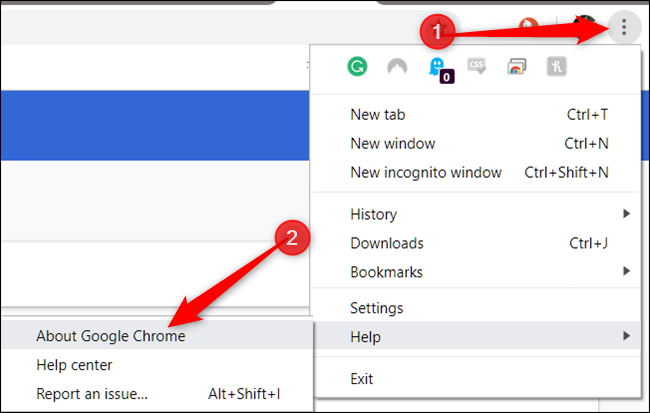
Chrome will check for any updates and immediately download them as soon as you open the About Google Chrome page.
If Chrome has already downloaded and is waiting to install an update, the menu icon will change to an up arrow and take on one of three colors, depending on how long the update has been available:
- Green: An update has been available for two days
- Orange: An update has been available for four days
- Red: An update has been available for seven days


Post a Comment Blogger Facebook
We welcome comments that add value to the discussion. We attempt to block comments that use offensive language or appear to be spam, and our editors frequently review the comments to ensure they are appropriate. As the comments are written and submitted by visitors of The Sheen Blog, they in no way represent the opinion of The Sheen Blog. Let's work together to keep the conversation civil.