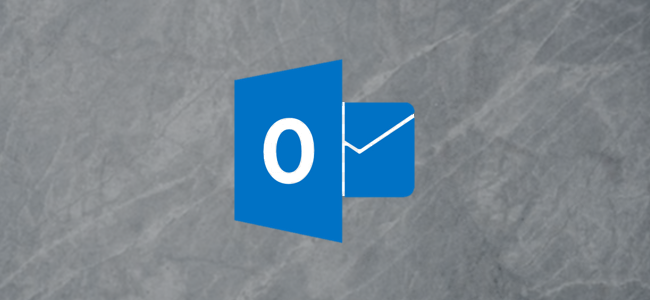
Bored of using “Calibri, 11pt” for every mail you send in Outlook? Default bright, white email background making your eyes hurt? Fear not, you can change the default email theme to be whatever you want, and here’s how.
Change the Theme for a Single Message
If you want to change the theme for a single message you’re creating, go to Home > New Items > E-mail Message Using > More Stationery.

This will open up the “Theme or Stationery” window, where you can pick whatever theme you want.

Select the theme from the left menu to see a preview in the right-hand panel, and when you’ve found one you like, click “OK” to apply it to your message.
Change the Theme for All Messages
To change the default theme for all messages you send, go to File > Options > Mail (or File > Options > Ease of Access) and click the “Stationery and Fonts” button.


Post a Comment Blogger Facebook
We welcome comments that add value to the discussion. We attempt to block comments that use offensive language or appear to be spam, and our editors frequently review the comments to ensure they are appropriate. As the comments are written and submitted by visitors of The Sheen Blog, they in no way represent the opinion of The Sheen Blog. Let's work together to keep the conversation civil.