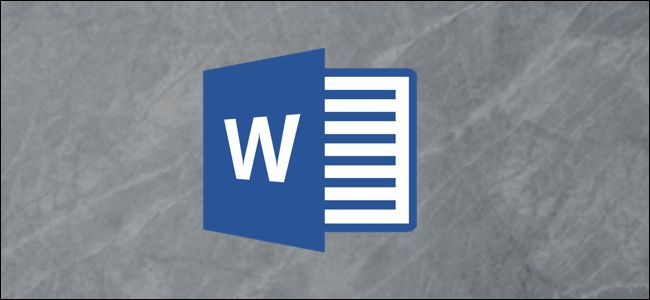
Although most advertisements have made their way online, you can’t deny the power of a flyer. If you have a product or service you’re selling and want to post a flyer on your local bulletin board, vertical tear-offs at the bottom make it easy for people to grab your contact info. Here’s how to make them in Word.
Creating Vertical Tear-Offs
Make sure the meat of your flyer contains enough content and design to attract passerby’s. Microsoft provides a few flyer templates that can get you going in the right direction, or you can create your own. However, make sure you leave enough white space at the bottom to give room for your vertical tear-offs.
Once you’re finished with the flyer’s content and design, it’s time to create your vertical tear-offs.
As we mentioned before, it’s important to leave enough space at the bottom for the tear-offs. A good rule of thumb is to give the bottom of the page a 3” margin (which is what we’re going with in our example), but it depends on how much information you plan to put in your tear-offs.
To set the margin, go to the “Layout” tab and click the “Margins” button.
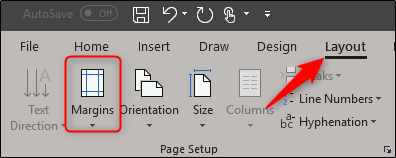
From the drop-down menu, choose the “Custom Margins” option at the bottom.


Post a Comment Blogger Facebook
We welcome comments that add value to the discussion. We attempt to block comments that use offensive language or appear to be spam, and our editors frequently review the comments to ensure they are appropriate. As the comments are written and submitted by visitors of The Sheen Blog, they in no way represent the opinion of The Sheen Blog. Let's work together to keep the conversation civil.