There’s no faster way to navigate your computer than with keyboard shortcuts, and Windows continues to add more with each new version. Everything begins on the taskbar and Start menu, though, so it’s really handy to use them without ever clicking your mouse. Here are some useful keyboard shortcuts for working with the Windows taskbar.
Keyboard Shortcuts for Working with the Start Menu
There are not a lot of specific keyboard shortcuts for working with the Start menu, but you can still use your keyboard to navigate it and launch apps. For starters, you can open the Start menu by hitting the Windows key or by pressing Ctrl+Esc. You can close the Start menu by pressing Windows or Esc.
The Start menu is organized into three columns–folders, apps, and tiles. Use Tab and Shift+Tab to jump between those columns. Within a column, use your arrow keys to move around and press Enter to open whatever is highlighted. Note that if you use the right arrow key on an app that supports jumplists, it will display the jumplist, and you can use the left arrow to back out of the jumplist.
But the real power of the Start menu isn’t actually in its menus–it’s the built-in Search (and, in Windows 10, Cortana) features. Just press the Windows key to open the Start menu, and start typing. Whether you’re looking to launch an app, visit a page in the Control Panel, or see what events are coming up on your calendar, you can do it all without ever touching the mouse.
Windows 8 and 10 also added a new, somewhat hidden menu with more advanced options. Press Windows+X to open the Power Users menu, which–unlike the beginner-friendly Start menu–provides quick access to powerful utilities like the Event Viewer, Device Manager, Command Prompt, and more. After opening the Power Users menu with Windows+X, you can then press any of the underlined letters in the shortcut names to launch that utility. Or, you can just use your arrow keys to move up and down and press Enter to launch your selection.




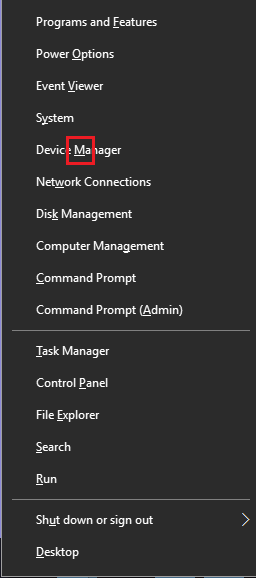
Post a Comment Blogger Facebook
We welcome comments that add value to the discussion. We attempt to block comments that use offensive language or appear to be spam, and our editors frequently review the comments to ensure they are appropriate. As the comments are written and submitted by visitors of The Sheen Blog, they in no way represent the opinion of The Sheen Blog. Let's work together to keep the conversation civil.