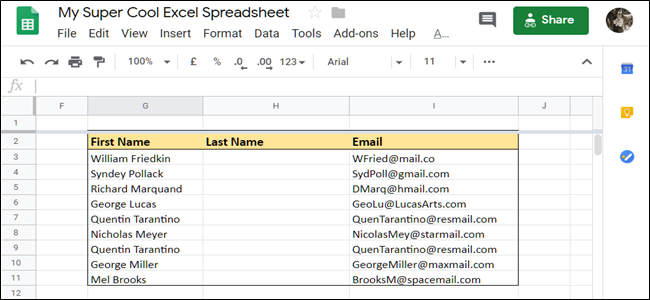
Often, you need to split the content of a cell in your spreadsheet that is separated by a comma or space, such as the first and last names of a contact. Luckily, Google Sheets provides a simple, straightforward approach to dealing with merged datasets.
How to Split Text in Google Sheets
Fire up your browser, open up a Google Sheets document, and select all the cells you want to split up.

Warning: Make sure the cells to the right don’t already have data in them. This feature overwrites those cells without any warning.
Next, click Data > Split Text Into Columns.

Sheets has a few common options to choose from when you split up data in your document, such as by comma, semicolon, full stop, and space. For this example, we’ll use “Space” as a separator, since there is a space between our datasets.
RELATED: How to Automate Google Sheets With Macros

Post a Comment Blogger Facebook
We welcome comments that add value to the discussion. We attempt to block comments that use offensive language or appear to be spam, and our editors frequently review the comments to ensure they are appropriate. As the comments are written and submitted by visitors of The Sheen Blog, they in no way represent the opinion of The Sheen Blog. Let's work together to keep the conversation civil.