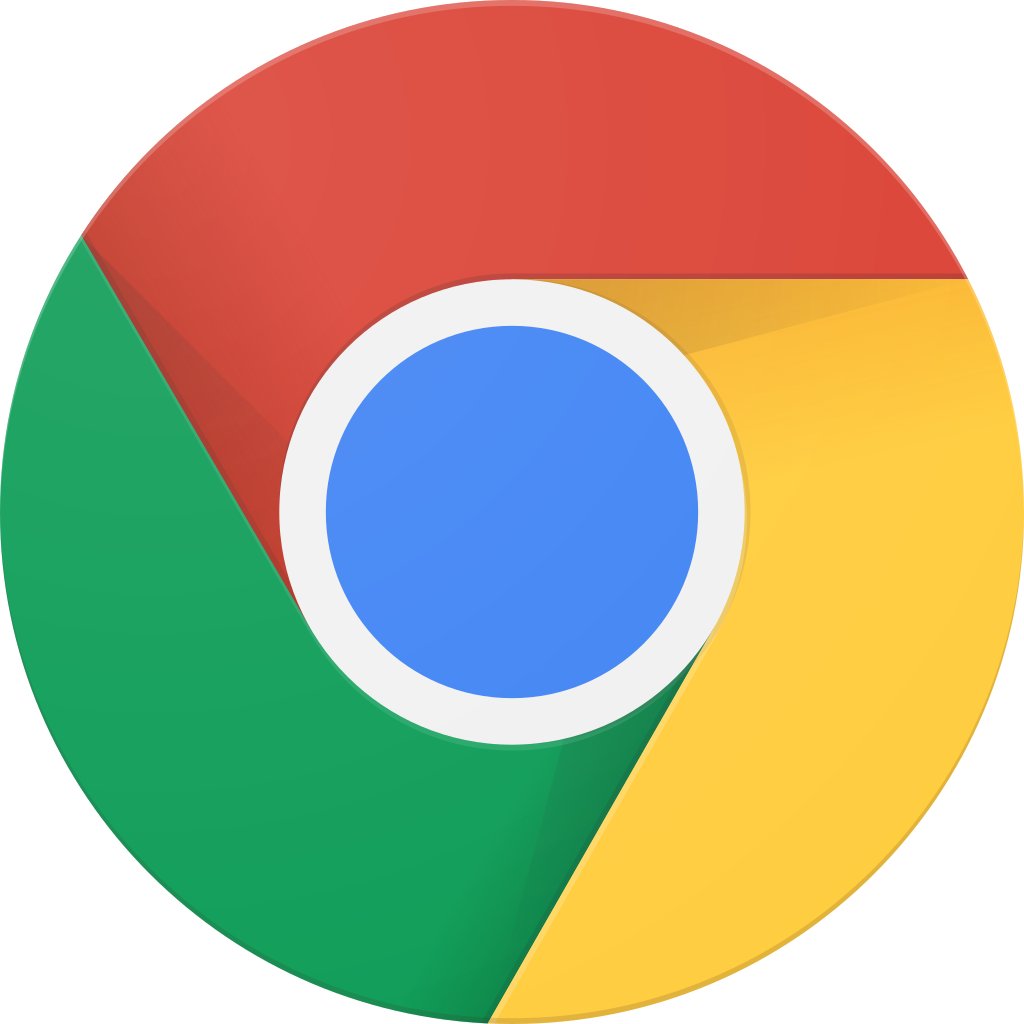 Google Chrome's latest feature now auto-generates image descriptions using machine learning. The images are sent to Google to create the descriptions and users also get the ability to turn image descriptions on or off. This AI feature is aimed at helping blind and low-vision users. A large portion of the content on the internet is visual, it becomes difficult for blind or low-vision readers to recognize the image if there is no presence of alt text. Now with Google Chrome's new AI feature, when a user uses a screen reader, they can get descriptions of unlabeled images, for example, images that don’t have alt text. However, it is important to note that the image descriptions are only in English, even if the browser is in a different language. Users can turn image descriptions on or off in Chrome Settings or in the context menu. Here's how you can turn image descriptions on or off in the ext menu Open Google Chrome browser Open the context menu by pressing Shift+F10 in Windows, Ctrl + Alt + Shift + m or VoiceOver+Shift+ m in Mac, Search+m in Chrome OS Use the up or down arrow keys to select "Get Image Descriptions from Google" Use the right or left arrow to open ...
Google Chrome's latest feature now auto-generates image descriptions using machine learning. The images are sent to Google to create the descriptions and users also get the ability to turn image descriptions on or off. This AI feature is aimed at helping blind and low-vision users. A large portion of the content on the internet is visual, it becomes difficult for blind or low-vision readers to recognize the image if there is no presence of alt text. Now with Google Chrome's new AI feature, when a user uses a screen reader, they can get descriptions of unlabeled images, for example, images that don’t have alt text. However, it is important to note that the image descriptions are only in English, even if the browser is in a different language. Users can turn image descriptions on or off in Chrome Settings or in the context menu. Here's how you can turn image descriptions on or off in the ext menu Open Google Chrome browser Open the context menu by pressing Shift+F10 in Windows, Ctrl + Alt + Shift + m or VoiceOver+Shift+ m in Mac, Search+m in Chrome OS Use the up or down arrow keys to select "Get Image Descriptions from Google" Use the right or left arrow to open ...
Read Here»

Post a Comment Blogger Facebook
We welcome comments that add value to the discussion. We attempt to block comments that use offensive language or appear to be spam, and our editors frequently review the comments to ensure they are appropriate. As the comments are written and submitted by visitors of The Sheen Blog, they in no way represent the opinion of The Sheen Blog. Let's work together to keep the conversation civil.