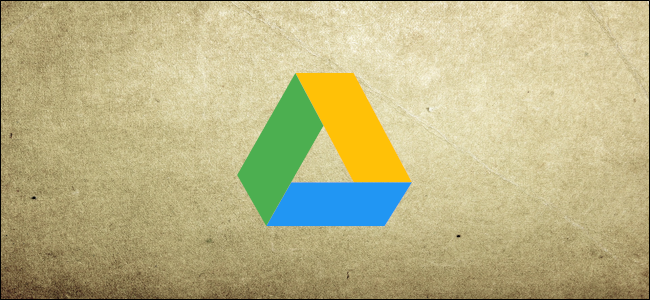
Over time, with some neglect and potential laziness, your Google Drive can accrue tons of files and become a mess to find anything. Here’s how to organize your Drive to find everything fast and make sure it stays in order.
Organize Your Files Into Folders
One of the easiest ways to organize your Google Drive is to create category-specific folders. For example, you could have separate folders for pictures, documents, projects, or other descriptions to help you locate files.
From your Drive homepage, click the “New” button in the top left, and then click “Folder.”

Enter a name for the folder and click “Create.”

From here, drag the files you want to add directly into the new folder you created.


Post a Comment Blogger Facebook
We welcome comments that add value to the discussion. We attempt to block comments that use offensive language or appear to be spam, and our editors frequently review the comments to ensure they are appropriate. As the comments are written and submitted by visitors of The Sheen Blog, they in no way represent the opinion of The Sheen Blog. Let's work together to keep the conversation civil.