
Whether for business or a family tree, it’s easy to create an organizational chart using SmartArt in Microsoft PowerPoint. Let’s get started.
Head to the “Insert” tab and then click “SmartArt.” In the Choose a SmartArt Graphic window that opens choose the “Hierarchy” category on the left. On the right, click an organization chart layout, such as “Organization Chart.” When you’re done, click “OK.”
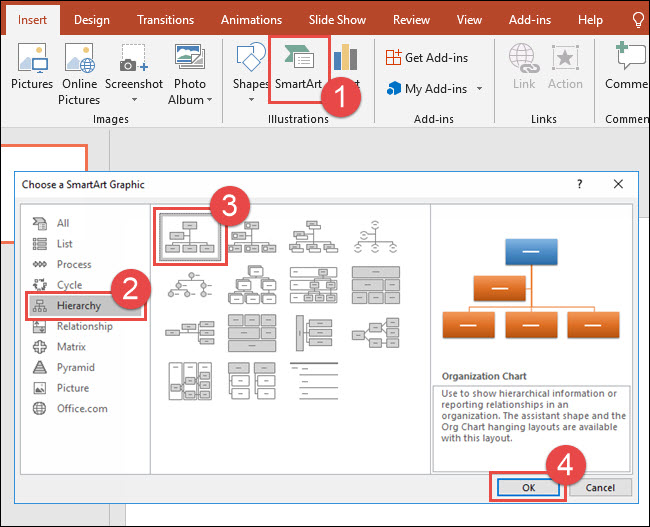
Click a box in the SmartArt graphic, and then type your text.

Type the text you want to replace the placeholder text. Click on each additional text box in the SmartArt graphic and then type your text in those, as well.

Here’s an example of what your organizational chart might look like so far:

Post a Comment Blogger Facebook
We welcome comments that add value to the discussion. We attempt to block comments that use offensive language or appear to be spam, and our editors frequently review the comments to ensure they are appropriate. As the comments are written and submitted by visitors of The Sheen Blog, they in no way represent the opinion of The Sheen Blog. Let's work together to keep the conversation civil.