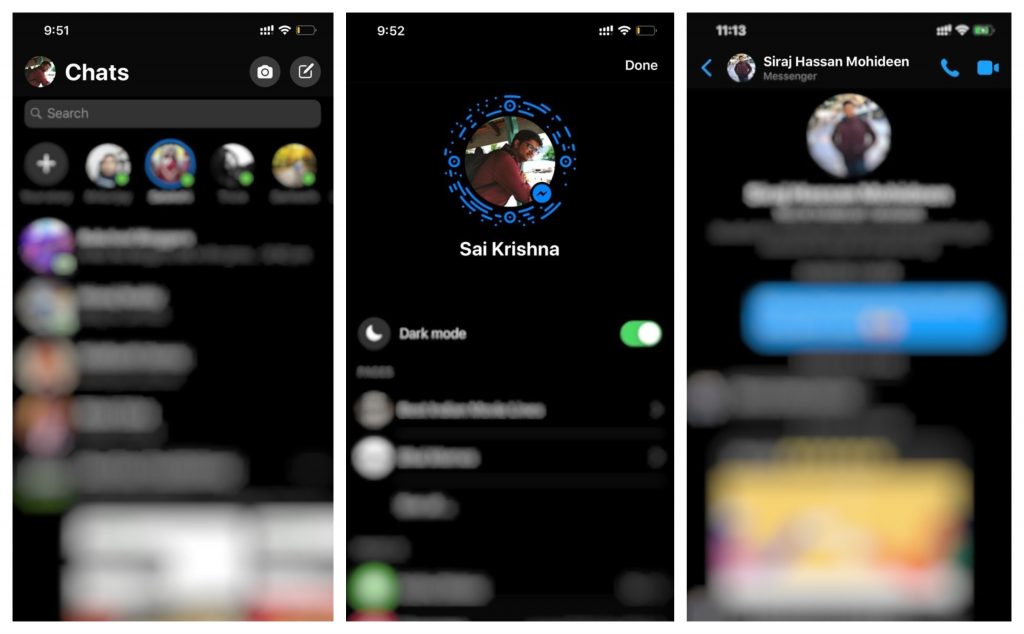 Facebook has been teasing the dark mode for the Messenger app for a while now and it seems to be taking off finally. However, there is no on/off toggle by default, there is a hidden quest involved for users to enable it. You will have to send a moon emoji (🌙 ) in a chat to unlock the feature. Once you’ve sent the moon emoji, tap on it in the chat thread and you should see a pop-up saying that "you found Dark Mode!" If you are unable to unlock the dark mode in the first attempt, just remove Messenger app from the memory, relaunch it and tap the emoji again and now you should see the dark mode. Once the feature is unlocked, you will see a toggle in the account section in the Messenger app to turn it on or off. Facebook Messenger’s Dark Mode is a truly a black interface, meaning it looks pretty, especially on phones with AMOLED displays. With Google, iOS (with upcoming iOS 13) embracing the dark mode, Facebook's move is not surprising and it a good addition. Here's how to enable Dark Mode on Facebook Messenger: Update Facebook Messenger Send just the 🌙 emoji in a chat ...
Facebook has been teasing the dark mode for the Messenger app for a while now and it seems to be taking off finally. However, there is no on/off toggle by default, there is a hidden quest involved for users to enable it. You will have to send a moon emoji (🌙 ) in a chat to unlock the feature. Once you’ve sent the moon emoji, tap on it in the chat thread and you should see a pop-up saying that "you found Dark Mode!" If you are unable to unlock the dark mode in the first attempt, just remove Messenger app from the memory, relaunch it and tap the emoji again and now you should see the dark mode. Once the feature is unlocked, you will see a toggle in the account section in the Messenger app to turn it on or off. Facebook Messenger’s Dark Mode is a truly a black interface, meaning it looks pretty, especially on phones with AMOLED displays. With Google, iOS (with upcoming iOS 13) embracing the dark mode, Facebook's move is not surprising and it a good addition. Here's how to enable Dark Mode on Facebook Messenger: Update Facebook Messenger Send just the 🌙 emoji in a chat ...
Read Here»

Post a Comment Blogger Facebook
We welcome comments that add value to the discussion. We attempt to block comments that use offensive language or appear to be spam, and our editors frequently review the comments to ensure they are appropriate. As the comments are written and submitted by visitors of The Sheen Blog, they in no way represent the opinion of The Sheen Blog. Let's work together to keep the conversation civil.