
Most of the time, using a portrait orientation for document pages makes sense. Occasionally, such as when you have a large table that requires that extra bit of horizontal space, you might need to change to a landscape orientation instead. Here’s how to do that in Google Docs.
Unfortunately, Google Docs only lets you change the page orientation of an entire document, not just parts of it. If you’re coming from something like Word, which does let you orient different sections in different ways, you’ll have to get used to that limitation. So, you won’t be able to insert a single landscape page in an otherwise portrait-oriented document, something that would be very useful.
Still, being able to change the orientation for your entire document can certainly be useful in some situations.
How to Change Page Orientation in Google Docs
pen the “File” menu and then click “Page Setup” to open the Page Setup window.
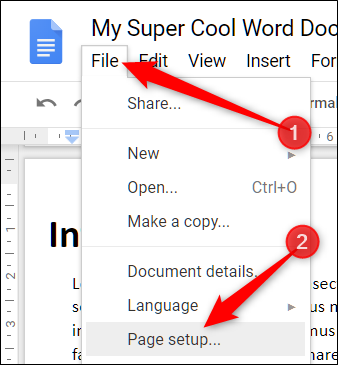
At the top of this window, in the “Orientation” section, you can switch your document between portrait and landscape. Make your choice and then click “OK” to apply your selection.


Post a Comment Blogger Facebook
We welcome comments that add value to the discussion. We attempt to block comments that use offensive language or appear to be spam, and our editors frequently review the comments to ensure they are appropriate. As the comments are written and submitted by visitors of The Sheen Blog, they in no way represent the opinion of The Sheen Blog. Let's work together to keep the conversation civil.