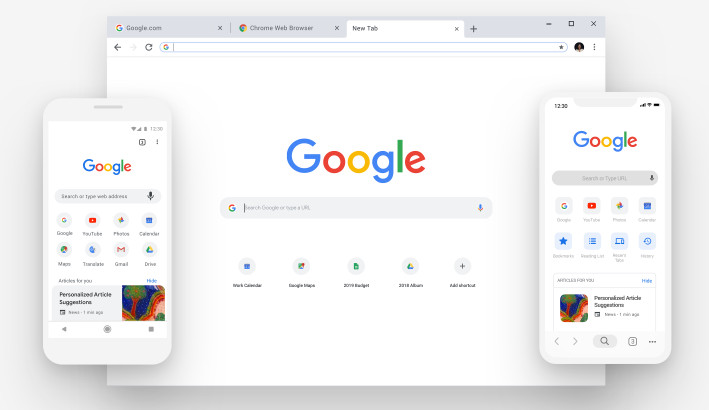 A few weeks back Google rolled out Chrome with a new design and features across all browsers including desktop, iOS, and Android in a way of celebrating its 10th anniversary. Named as Google Chrome 69, it didn't go well with everyone, as half of them wants to retain the simple yet old chrome material design. Today, in this article, we have come up with a solution which lets you disable the Material Design entirely. If you are want to retain the old design, follow the steps below: Step 1: Type or copy 'chrome://flags' on Chrome search bar Step 2: Search for "UI Layout for the browser's top chrome" Step 3: Change from "default" to "normal" using drop down Step 4: Completely quit and relaunch the browser Further, you can disable the Material Design Icons,Tab Page Material Design UI, and Material Design in the rest of the browser's native UI by following similar chrome flags mentioned below: Step 5: New Tab Page Material Design Icons -> Select 'Disabled' Step 6: New Tab Page Material Design UI -> Select 'Disabled' Step 7: Material Design in the rest of the browser's native UI -> Select 'Disabled'
A few weeks back Google rolled out Chrome with a new design and features across all browsers including desktop, iOS, and Android in a way of celebrating its 10th anniversary. Named as Google Chrome 69, it didn't go well with everyone, as half of them wants to retain the simple yet old chrome material design. Today, in this article, we have come up with a solution which lets you disable the Material Design entirely. If you are want to retain the old design, follow the steps below: Step 1: Type or copy 'chrome://flags' on Chrome search bar Step 2: Search for "UI Layout for the browser's top chrome" Step 3: Change from "default" to "normal" using drop down Step 4: Completely quit and relaunch the browser Further, you can disable the Material Design Icons,Tab Page Material Design UI, and Material Design in the rest of the browser's native UI by following similar chrome flags mentioned below: Step 5: New Tab Page Material Design Icons -> Select 'Disabled' Step 6: New Tab Page Material Design UI -> Select 'Disabled' Step 7: Material Design in the rest of the browser's native UI -> Select 'Disabled'
Read Here»

Post a Comment Blogger Facebook
We welcome comments that add value to the discussion. We attempt to block comments that use offensive language or appear to be spam, and our editors frequently review the comments to ensure they are appropriate. As the comments are written and submitted by visitors of The Sheen Blog, they in no way represent the opinion of The Sheen Blog. Let's work together to keep the conversation civil.