
The ability to respond with an emoji from Slack’s extensive built-in collection is excellent. But nothing makes a place feel like home quite like personalizing it, so here’s how to add your own emoji to your workspace.
Be aware that, by default, Slack allows everyone except guest users to add emojis. Unfortunately, the default setting has to be left enabled or limit the feature to only workspace owners and admins. Guests are out of luck.
To add an emoji, first, you’ll need an emoji to add that’s accessible on your computer. The ideal size is 128 x 128 pixels. If you provide any other format, Slack will compress it down to 128 x 128.
Note: Don’t forget to make sure the emojis you upload are licensed for commercial use if you’re using your company’s Slack.
Once you have an emoji, click the arrow next to the name of your workspace at the top of the left sidebar.

Click “Customize Slack” in the menu that appears.





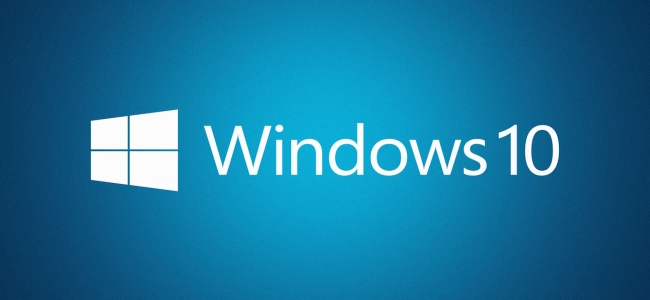

Post a Comment Blogger Facebook
We welcome comments that add value to the discussion. We attempt to block comments that use offensive language or appear to be spam, and our editors frequently review the comments to ensure they are appropriate. As the comments are written and submitted by visitors of The Sheen Blog, they in no way represent the opinion of The Sheen Blog. Let's work together to keep the conversation civil.
EmoticonClick to see the code!
To insert emoticon you must add at least one space before the code.